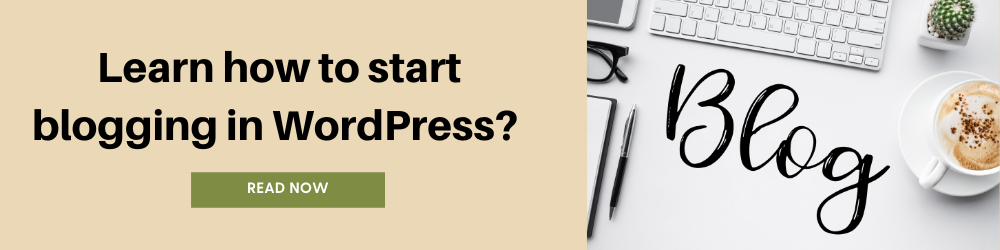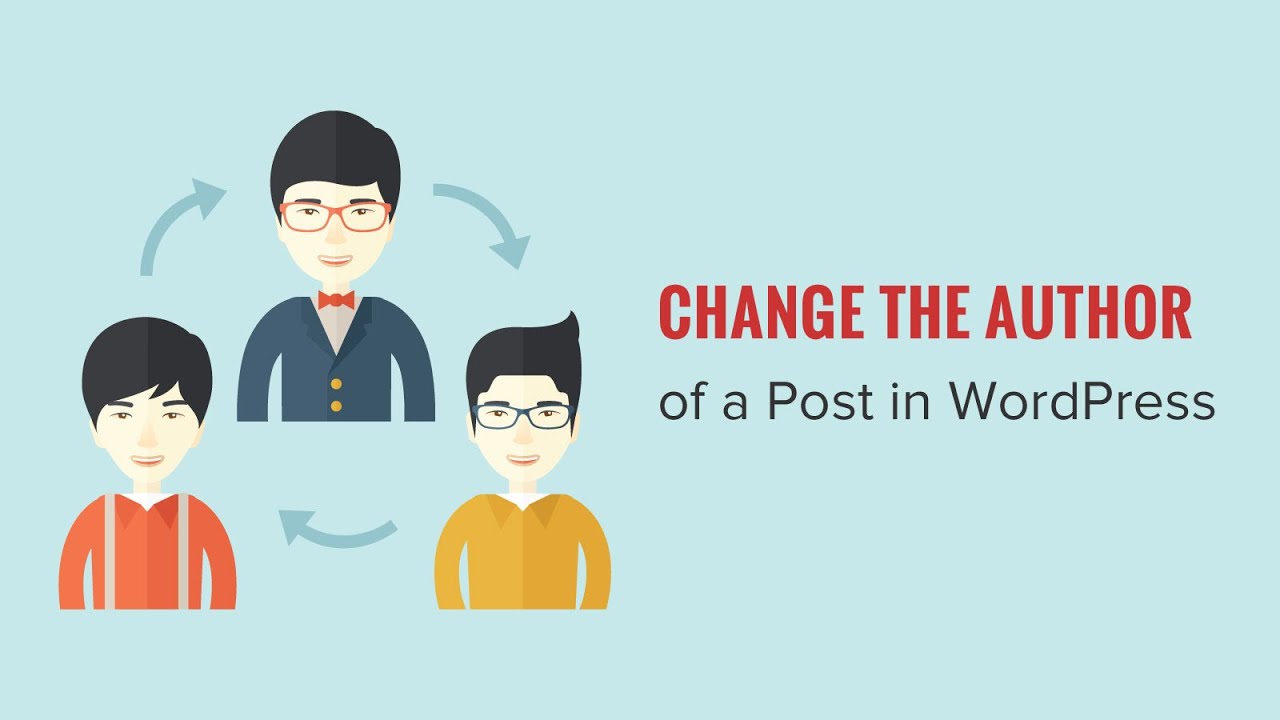
by ROC May 2021
Website development
Changing Author Of A Post In WordPress!
If you are looking for how to change the author of a post in WordPress but haven’t found the proper procedure, then, my friend, you are at the right place. Here, you will get the solutions to all your queries. Keep in touch with us to know more about changing author of a post.
So, now as you want to change the author’s name in WordPress, copy and paste the post with a different account if you think you can do this. No! We will suggest to you more accessible and appropriate steps that you must follow. Before it, let us discuss some important features to keep in mind before changing the author of a WordPress post.
Things To Keep In Mind Before Changing The Author Of A Post!
This article is helpful to read-only when you want to showcase your name on a post written by another user on your WordPress site but, in case you want to show a different user as the author, then this article is not for you.
You can have a look and manage all the users on your WordPress site by visiting the user’s menu when looking in with your WordPress administrator account.
How to rewrite the author of a single WordPress post
- The foremost step is to open the post where you would like to change the author’s name.
- Then, at the post edit screen, make sure that the post is selected in the right-hand sidebar.
- Now, locate the author under the status and visibility sanction.
- Select the new author name from the dropdown menu.
- Now you’ll see a list of available authors from which you can choose!
- After completing all the above steps, do not forget to update or save a draft to keep doing all your changes.
Congratulations! You have successfully changed the author name of a post in your WordPress. Now, people who would like to change the author of multiple WordPress posts might be in a dilemma about doing that? Don’t worry! Follow the steps given below.
Know the best social media plugins in WordPress.
How to rewrite the author of multiple WordPress posts?
This is a lengthy but straightforward process. So let’s check it out how?
- Click on the posts menu button from your WordPress admin menu. Now, you’ll be able to see all posts to date on four WordPress sites.
- By default, if your WordPress shows 20 posts per page and you want to display more posts, click screen options and rewrite the number of posts you would like to display.
- Now, select the posts where you want to change the author.
- After it, select it from the bulk actions dropdown menu and click the apply button.
- Now, WordPress will show you the bulk edit meta box.
- You have to select the new author by clicking on the dropdown menu next to the author option.
- Once again, do not forget to click on the update button and save the changes.
The whole process is completed. You could go back and review once again if you missed out on any of the steps.
Learn how to add sticky posts in WordPress?
Optimizing author profiles for SEO (changing author of a post)
Now it is vital to optimizing your author profile pages to enrich your SEO rankings. The author is visible at the bottom of blog posts published under your user name. Here you are allowed to add a brief bio. Links and social media profiles. It helps build your credibility and lets your readers learn and know about the authors of your website.
For adding a brief author bio, links, or social media profiles, you need to use a WordPress bio plugin. Also, you’ll need to improve your author Archive pages where WordPress will display all the posts written by that particular author.
Know about the best tips for SEO optimization in WordPress
For optimizing other pages for SEO, it is recommended to use ALL in One SEO. It is the most popular plugin being used all over the world for SEO.
- To activate, you need to navigate to the user’s profile to edit your author profile.
- Now, scroll down to the all-in-one SEO projection where you can easily add links to your Facebook am Twitter profiles and create a bio.
- After completing the above steps, click on the update profile, which you will find at the bottom of the page.
Conclusion
I hope this article was of great help. Changing the author of a post is a simple procedure. If you have thoroughly read all the steps mentioned above, you can quickly make all the necessary changes and rewrite the author’s name of a post. This article has mentioned the in-depth procedure and steps you must know before changing a post’s author. Then, you found how to rewrite the author of a single WordPress and multiple WordPress posts, and at last, you reached optimizing author profiles for SEO. I hope this article was a wholly informative and helpful box for you.
In case, you still face any issue with changing the author of a post, you can simply contact us and we will help you with it.