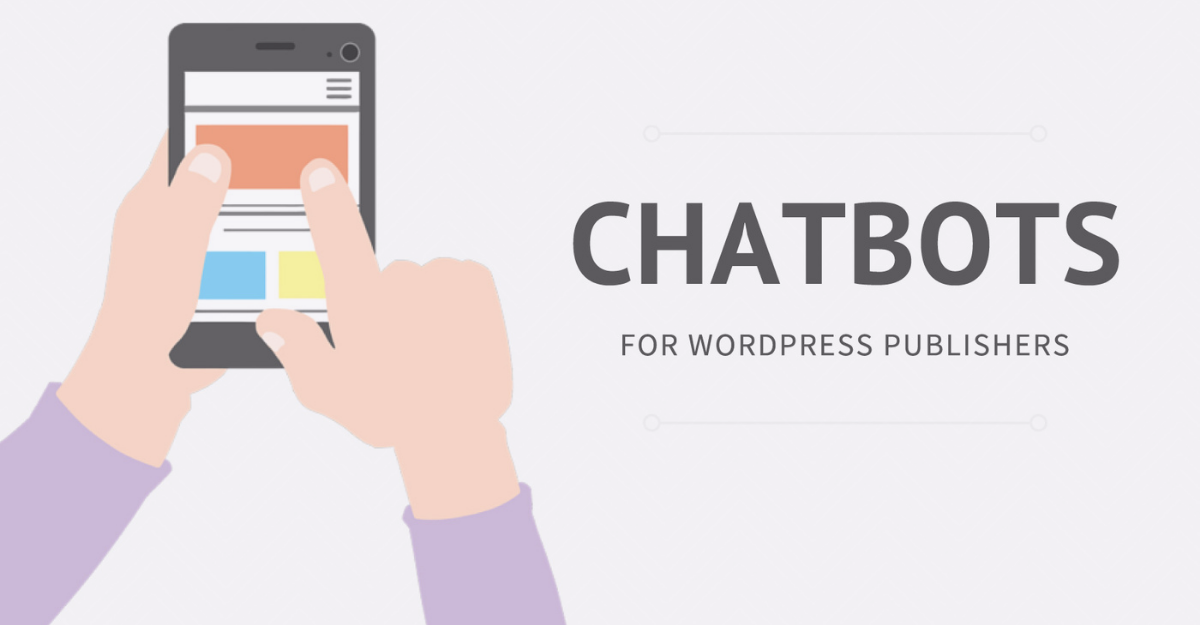
by ROC Jun 2021
Plugins
The Best Way To Add Free Live Chat In WordPress in 2021 | Chatbots Defined!
Are you looking for the best solution to add free live chat in WordPress? In that case, here, you will find the best and the easiest method to add free live chat for WordPress. Live chat is a small medium that helps you to interact with your customers or visitors. You can quickly answer and resolve all the queries instantly. Before moving towards the methodology, let’s discuss why we should add live chat and the benefits of adding it to your site. In this article, you can
Why Add A Free Live Chat To Your WordPress Site?
In today’s fast world, people don’t follow the tendency of pausing or following any longer or tiring process; instead, they want everything quick and instant, right?
That is why live chat is a must element that you should add because it will help you revert to your customer’s query instantly, which automatically increases your sales but, how? The instant solution allows your customers to make a quick decision to purchase the product or services; hence, it will ultimately boost up your sales.
Check out the list of the best testimonial plugins for WordPress.
Facts about the live chat that you must know!
There are some impressive facts about live chat which you should know before adding it to your WordPress.
- As per the consultancy, live chat offers the highest level of satisfaction among all other customer service channels.
- It consists of a satisfaction level of 73%, whereas email satisfaction is 61%, the phone is 44%, and last but not least, the SMS satisfaction rateIfrate is 41% only.
- Live chat proves to be a decisive element, especially when you are running an online store.
As of now, you have learned why you should add a live chatbot for WordPress. Let me explain how to do that. Follow the given below instructions:
Features of Live Chat
- Sales Integration – Utilize the e-commerce integrations to see which sales were boosted by the live chat.
- Chat Transfer – It allows you to transfer your chats when required. It’s convenient
- When the particular case or query is to be handled by an expert of your team.
- Chat on multiple websites – you can easily connect all your websites to a single live chat account.
- User groups – Teammate’s expertise in a particular field handles the specific group to take the case efficiently.
- Canned responses – increase the efficiency and help your visitors by predefined answers to the common questions.
- File uploading – allow sensing as well as receiving files to understand your visitors better.
- Visitor Tracking – It helps to keep track of the customer’s location.
- Mobile apps- chat anywhere, at any time through mobile apps. So now your customers do not have to wait to resolve their queries.
- Chat surveys- surveys can be added to the live chat to accommodate the customers’ information for better performance.
- Chat customization- the live chats with customers can be made pleasant by customizing them. Attractive themes, logos, colors, and chat buttons can be added.
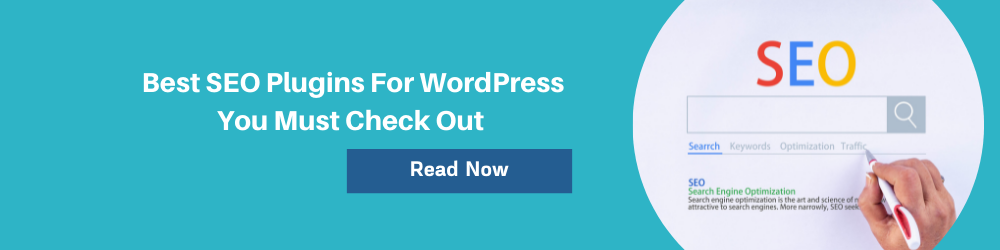
How to add A free live chat?
There are countless options available in the market, but we are using one of the best line chats – LiveChatInc. As the WordPress live chat plugin is free of cost, you require a paid subscription to enable the live chat service. It is one of the decent cost-effective solutions offered in the market. However, there is not any good free live chat plugin option available for WordPress.
Let’s get started, and the foremost step is to install the live chat plugin from WordPress.
Org, and then create a new account. Next, you have to select the sign-up free option located at the top right corner of the screen. After that, you’ll enter a new page where you need to fill in some basic information such as name, email address, and password.
Now, click on the continue option to move ahead. In the following step, you have filled the URL of your website and what your purpose is for creating a line chat account. It will be support, sales, or both. When you have completed this process, click on the continue button to proceed. In this step, you’ll be submitting some of the information relating to your business, for instance:
- Company size
- Industry of your business
- Targeted audience
As now you have filled in all the required info, click on the create account button to complete the process.
Customizing your live chat services
To make your live chat more appealing and attractive, you need to make some additional changes to the chat window’s appearance to match your site.
- Step 1 – click on the Settings link on the left sidebar to the live chat account area.
- Step 2 – Now, you will enter the customization page, here you can style your live chat window.
- Step 3 – To the right side of the screen, you can choose any theme for the maximized and minimized version of your live chat. In addition, you can also choose a color that matches your website’s color.
- Step 4 – To replace the logo with your website logo, you need to clock on the option of the advanced window tweets link.
- Now, you will enter a new page where you have to click to upload your logo.
You can also add the link on your social media pages. Finally, when you have finished with the whole process, click on the I’m done editing button. If you wish to add custom CSS, then click on the customize using your CSS link. The last step is to select the save changes controller to store the entire settings.
How to activate the live chat on your WordPress?
The activation process follows each step which includes:
- First, click on the LiveChat settings( situated above the live chat button) from the left sidebar to your admin panel.
- On the settings page, connect to the live chat account by selecting the Live chat button.
- Now, you’ll see a popup window, click the sign-in link, and then log in to your Live Chat account.
- WordPress will ask for your permission to get access to your live chat account. Click on allow to complete the process.
- In addition, you’ll also find some more options on the settings page. You can also click on the confidential chat on the mobile toggle box to show live chat on the desktop only.
You will receive notifications whenever someone tries to interact with you. You can revert to all the queries by your admin account.
The Bottom Line
This article has mentioned all the easy steps to enable chatbots for WordPress. Adding Live Chat in WordPress is a good option. It provides numerous benefits to your business as well as a high level of satisfaction to your visitors. Your customers can resolve their queries in no time, which helps convince them to purchase your products or services. The whole process of adding free chat or for WordPress is not complicated but a straightforward method, so what are you waiting for? Hurry up! Follow the steps mentioned above and increase your sales.